|
PrimeTime Draft RemoteBid is a free web application that works with the PrimeTime Draft main application to enable remote bidding in auctions. |
|
User's Guide IMPORTANT DISCLAIMER PrimeTime Draft RemoteBid 2025 is actively under development and is expected to remain a "beta" service for the 2025 draft season. While the service is in "beta", you may encounter bugs or the service may become unavailable or unstable. If the service is unusable, you should have a fallback plan (such as speakerphone, Google Hangouts, Skype, Zoom, etc.) to conduct your draft. Since it is actually the PrimeTime Draft main application that keeps track of the state of the draft, you will not lose anything even if the RemoteBid service becomes unusable in the middle of your draft. If you are considering trying this feature, we encourage you to contact us to set up a short over-the-phone "walk through" of the service. As is the case with other PrimeTime Draft Internet-based features and services, there are no service-level agreements or performance guarantees. If an Internet-based feature or service is not functioning at the time of your draft, that is not a valid reason to request a refund as outlined in our Refund Policy. Overview PrimeTime Draft RemoteBid is a web application that must be used in conjunction with a single copy of the PrimeTime Draft main application. PrimeTime Draft RemoteBid only handles the "bidding" and "nomination" parts of the auction. All administrative tasks must be done through the PrimeTime Draft main application. PrimeTime Draft RemoteBid is perfect for in-person auctions, allowing each owner to use their own device to nominate and bid on players. PrimeTime Draft RemoteBid also enables remote users to participate in the auction through its real-time communication functionality.How to Use We strongly encourage you to carefully read this entire page and familiarize yourself with the recommended process well in advance of your draft. It would be best to try a "test auction" with a couple devices so that you understand the process flow and expected behavior from both an administrator and non-administrator perspective. IMPORTANT! The RemoteBid web application used by the draft administrator has a significant impact on the overall auction performance. We highly recommend the draft administrator runs RemoteBid in a browser on a computer with a fast, consistent Internet connection. Here is the general process used by the draft administrator to coordinate PrimeTime Draft and the PrimeTime Draft RemoteBid web application to start an auction:
Here is the general process used by non-administrators to join an auction:
Assuming the PrimeTime Draft main application is running and the draft has started, the person on the clock should be notified that they are on the clock. Once they nominate a player, every owner should be notified of the nominee and the opening bid and the real-time bidding process should begin. When the bidding process completes for a nominee, every owner should be notified of the winner and the winning bid. After the winner is shown, the draft administrator should use the PrimeTime Draft main application to officially "lock in" the auction results by clicking on the clock and entering the winner information. IMPORTANT! To enter the winning bid information the draft administrator must click on the clock rather than click on a slot of the winning team. If you click on a slot that does not have the clock, you will be moving the clock (which will restart the nomination process) rather than allow the draft administrator to lock in the winner information. After clicking on the clock, the "Available Players" dialog will appear. In the "Available Players" dialog, confirm that the "Use the PrimeTime Draft Bid Manager" option is NOT selected (otherwise the main application would begin a "local" bidding session). The draft administrator should enter the nominee, the winning bid, select the winning team from the team dropdown, and then click "OK". Once the winner information has been added to the PrimeTime Draft main application, the draft board will update and all RemoteBid users will be updated with the new draft board. Finally, the clock will automatically move to the next nominating team and the whole process repeats until the entire auction is complete. Administration The draft administrator must use the PrimeTime Draft main application to do all board-related administrative tasks, including:
Helpful Hints and Tips Please note the following additional recommendations and advice for successfully using PrimeTime Draft RemoteBid in your draft:
Background Information For auctions, it is critical that bidding and the bid clock are perfectly synchronized across all users. However, creating this near perfect synchronization is both a technical challenge and can be fairly resource intensive. So, we have decided to split the synchronization needs into 2 categories: "high priority" and "low priority". The bidding and bid clock are "high priority" and as such should appear nearly perfectly synchronized across all users. The "nomination" clock and draft board updates are "low priority" and as such will not appear synchronized across all users. Since the "low priority" tasks aren't as critical to the experience, you may occasionally see odd behavior such as the nomination clock counting "too far" before synchronizing to the correct value. However, after a short delay (typically 10-20 seconds), even the low priority items should be synchronized across all users. Plans for the Future and Support One of our primary goals has always been to make using our digital draft board software as easy as possible. However, the real-time communication and multi-user requirements for auctions add significant complexity both from a technical as well as a user experience perspective. PrimeTime Draft RemoteBid 2025 is our initial attempt at solving these challenges. There were some technical considerations that affected our ability to provide better integration between applications. While PrimeTime Draft RemoteBid 2025 may not be perfect, we felt it was worthwhile making it available to customers. Eventually we hope to provide a more seamless integration between the PrimeTime Draft main application and the PrimeTime Draft RemoteBid web application. If you encounter any bugs or issues, or would like to provide suggestions or general feedback, please contact us using one of customer support options. |
PrimeTime Draft RemoteBid 2025 (Beta)